How to create a single page application using AngularJS, WebAPI & MVC?
In this article I am going discuss How to create a single page application using AngularJS, Web-API and MVC with a basic example for beginners. How to implement routing, controllers and services using angular. Please follow the below steps for creating the Angular application.
Step 1- Add New Project
Step-6 Create an HomeAPIController with following code.
Step-7 Add Controllers and Services folder inside of it add file homeController.js and homeService.js with the following code.
homeController.js
homeService.js
Step-8 Add the following views
Index.cshtml
Page1.cshtml
Page2.cshtml
Page3.cshtml
Download the Source Code - Link
Step 1- Add New Project
Step 2-Select Empty Template with MVC & Web API
Step 4- Go to menu Tools> Nuget package Manager and install the AngularJS and AngularJS.Route
Step-5 Create one HomeController with following code.
public class HomeController : Controller { // GET: Home public ActionResult Index() { return View(); } public ActionResult Page1() { return PartialView("Page1"); } public ActionResult Page2() { return PartialView("Page2"); } public ActionResult Page3() { return PartialView("Page3"); } }
Step-6 Create an HomeAPIController with following code.
public class HomeAPIController : ApiController { public IHttpActionResult Get(string content) { return new JsonResult<string>(content, new JsonSerializerSettings(), Encoding.UTF8, this); } }
Step-7 Create a new folder App inside the solution.
Step-8 Create an module.js file inside the App directory with following code.
var app = angular.module("ApplicationModule", ["ngRoute"]); //Showing Routing app.config(['$routeProvider', '$locationProvider', function ($routeProvider, $locationProvider) { debugger; $routeProvider.when('/page1', { templateUrl: 'Home/Page1', controller: 'Page1Controller' }); $routeProvider.when('/page2', { templateUrl: 'Home/Page2', controller: 'Page2Controller' }); $routeProvider.when('/page3', { templateUrl: 'Home/Page3', controller: 'Page3Controller' }); $routeProvider.otherwise( { redirectTo: '/' }); $locationProvider.html5Mode({ enabled: true, requireBase: false }); }]);
Step-7 Add Controllers and Services folder inside of it add file homeController.js and homeService.js with the following code.
homeController.js
app.controller("Page1Controller", function ($scope, $location, HomeService) { getContent(); function getContent() { debugger; var promiseobj = HomeService.GetDataPage1(); promiseobj.then(function (pl) { $scope.content = pl.data; }, function (errorPl) { $scope.error = 'failure loading', errorPl; }); } }); app.controller("Page2Controller", function ($scope, $location, HomeService) { getContent(); function getContent() { var promiseobj = HomeService.GetDataPage2(); promiseobj.then(function (pl) { $scope.content = pl.data; }, function (errorPl) { $scope.error = 'failure loading', errorPl; }); } }); app.controller("Page3Controller", function ($scope, $location, HomeService) { getContent(); function getContent() { var promiseobj = HomeService.GetDataPage3(); promiseobj.then(function (pl) { $scope.content = pl.data; }, function (errorPl) { $scope.error = 'failure loading', errorPl; }); } });
homeService.js
app.service("HomeService", function ($http) { this.GetDataPage1 = function () { debugger; return $http.get("/api/HomeAPI?content=Page1"); }; this.GetDataPage2 = function () { return $http.get("/api/HomeAPI?content=Page2"); }; this.GetDataPage3 = function () { return $http.get("/api/HomeAPI?content=Page3"); }; });
Step-8 Add the following views
- _Layout.cshtml - Layout file for the template.
- Index.cshtml - First page that render the data.
- Page1.cshtml - Partial view for page 1
- Page2.cshtml - Partial view for page 2
- Page3.cshtml - Partial view for page 3
_Layout.cshtml
<!DOCTYPE html> <html> <head> <meta charset="utf-8" /> <meta name="viewport" content="width=device-width, initial-scale=1.0"> <title>@ViewBag.Title - My ASP.NET Application</title> <link href="~/Content/Site.css" rel="stylesheet" type="text/css" /> <link href="~/Content/bootstrap.min.css" rel="stylesheet" type="text/css" /> <script src="~/Scripts/modernizr-2.6.2.js"></script> </head> <body data-ng-app="ApplicationModule"> <div class="navbar navbar-inverse navbar-fixed-top"> <div class="container"> <div class="navbar-header"> <button type="button" class="navbar-toggle" data-toggle="collapse" data-target=".navbar-collapse"> <span class="icon-bar"></span> <span class="icon-bar"></span> <span class="icon-bar"></span> </button> @Html.ActionLink("Angular POC", "Index", "Home", new { area = "" }, new { @class = "navbar-brand" }) </div> <div class="navbar-collapse collapse"> <ul class="nav navbar-nav"> </ul> </div> </div> </div> <div class="container body-content"> @RenderBody() <hr /> <footer> <p>© @DateTime.Now.Year - My ASP.NET Application</p> </footer> </div> <script src="~/Scripts/jquery-1.10.2.min.js"></script> <script src="~/Scripts/bootstrap.min.js"></script> @RenderSection("scripts", required: false) </body> </html>
Index.cshtml
@{
ViewBag.Title = "Index";
}
<a href="page1" class="navbar-brand">Page 1</a>
<a href="page2" class="navbar-brand">Page 2</a>
<a href="page3" class="navbar-brand">Page 3</a>
<br />
<div class="col-sm-12">
<div data-ng-view></div>
</div>
@section scripts {
<script type="text/javascript" src="@Url.Content("~/Scripts/angular.min.js")"></script>
<script type="text/javascript" src="@Url.Content("~/Scripts/angular-route.min.js")"></script>
<script type="text/javascript" src="@Url.Content("~/App/module.js")"></script>
<script src="@Url.Content("~/App/Services/homeService.js")" type="text/javascript"></script>
<script src="@Url.Content("~/App/Controllers/homeController.js")" type="text/javascript"></script>
}
Page1.cshtml
<div class="col-sm-12"> <h2>{{content}}</h2> </div>
Page2.cshtml
<div class="col-sm-12"> <h2>{{content}}</h2> </div>
Page3.cshtml
<div class="col-sm-12"> <h2>{{content}}</h2> </div>
Download the Source Code - Link
AngularJS , Java Script , MVC , Web Services



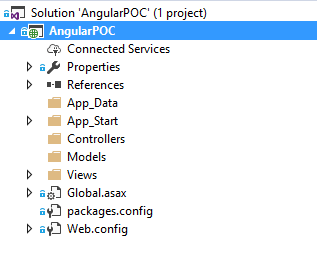
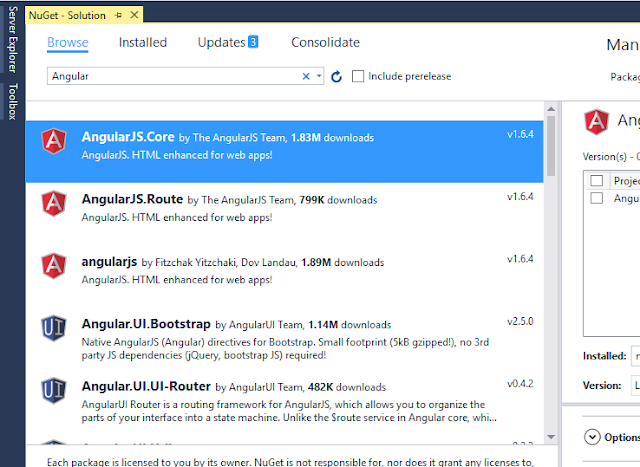













0 comments :
Post a Comment